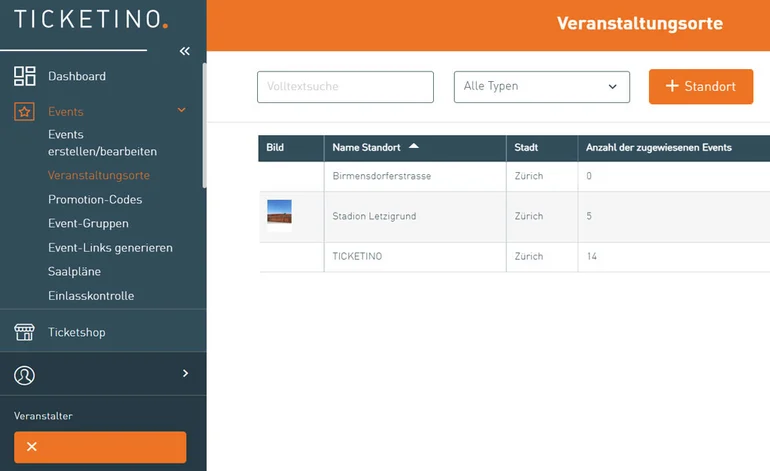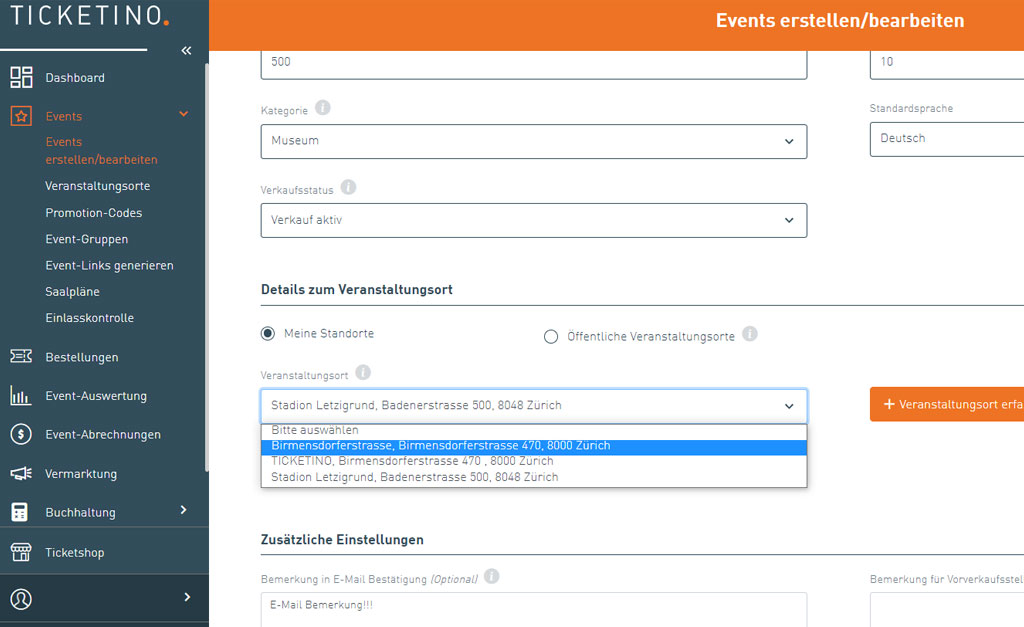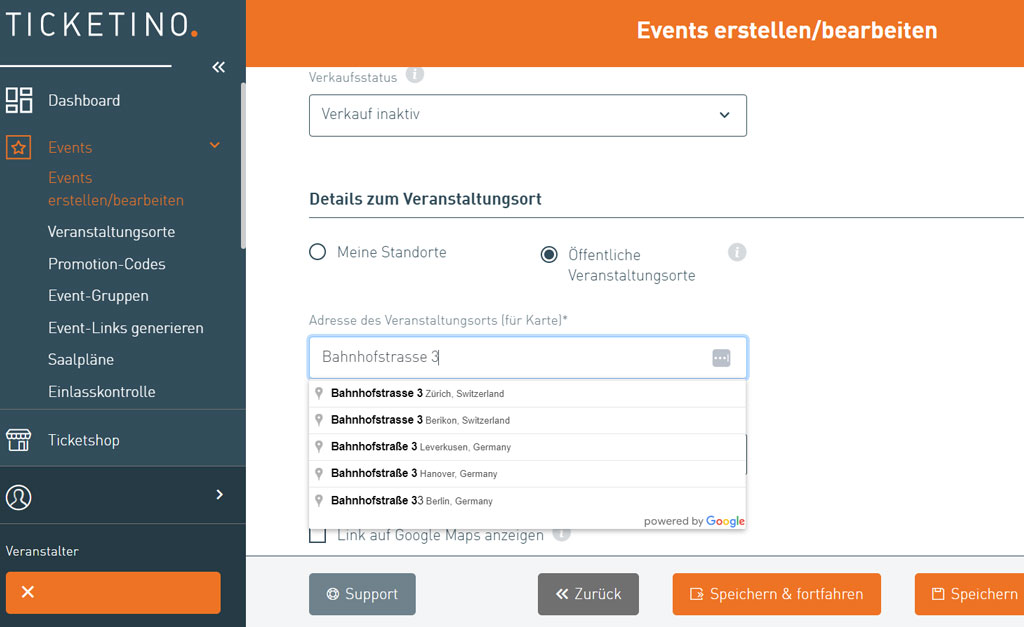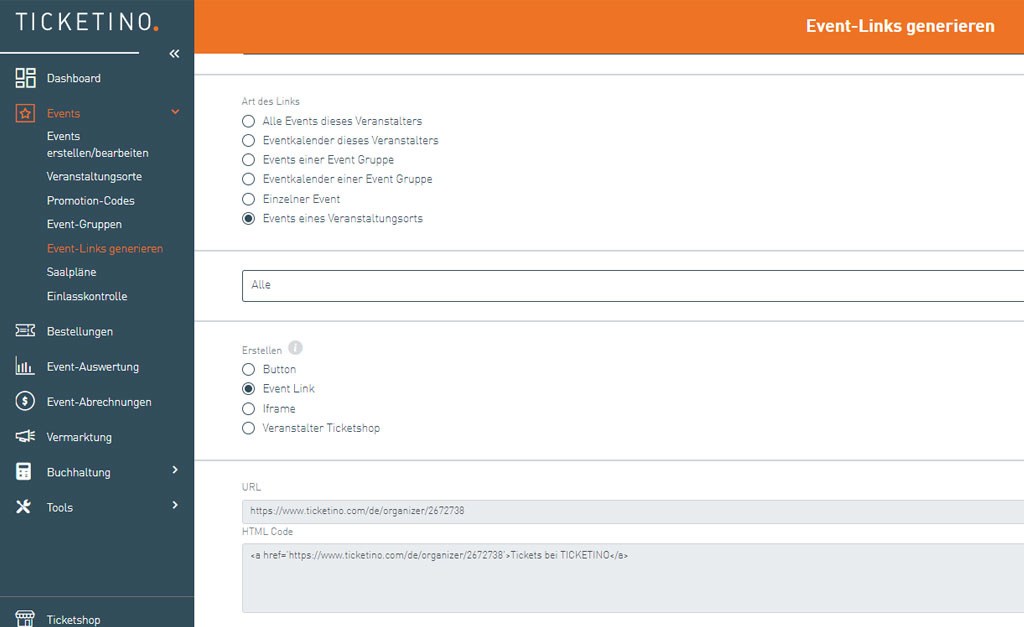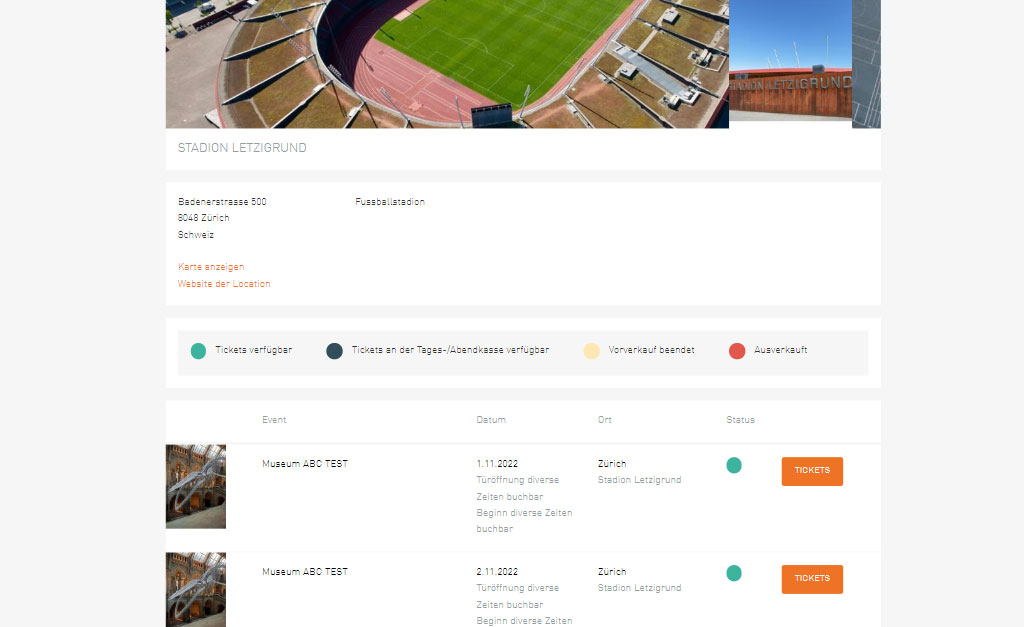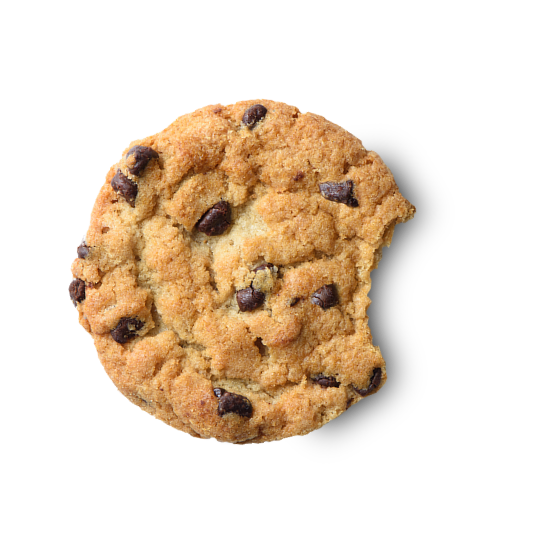Here you can enter a new event location by clicking on the menu item "+Location". Once the location has been entered, it is saved in the "Venues" menu item and can be edited at any time if required.
The "Event locations" also show how many of your events have been assigned to the various locations. This gives you an overview of the number of events per venue at all times.